| Access |
| Grant permission to User Profiles in Access User Profiles > select a User Profile > Security > Purchasing > Main Menu > Access Seed Bookings |
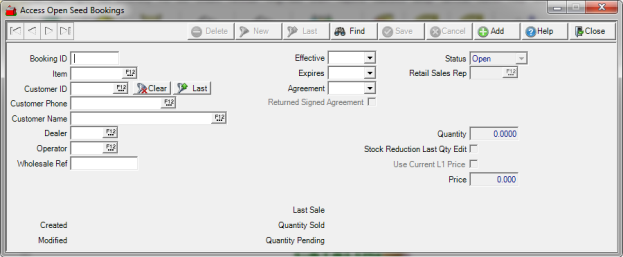
Search Open Bookings
Search the Access Open Bookings screen with any individual or combination of active search fields. Select Find to conduct the search.
- Booking ID - Enter the Booking ID
- Item - Enter the Item ID or select F12 to Search.
- Customer Phone - Enter a Customer telephone number or select F12 to search.
- Customer Name - Enter a Customer Name or select F12 to search.
- Customer ID - Enter a Customer ID or select F12 to search.
- Dealer - Enter a Site ID or select F12 to search.
- Operator - Enter the Operator ID or select F12 to search by Operator ID.
- Wholesale Ref - Search by Wholesale reference if available.
- Effective - Select the Effective Date of the booking by clicking into the field and entering the date or select the drop down menu.
- Expires - Select the Expires Date of the booking by clicking into the field and entering the date or select the drop down menu.
- Agreement - Select the Agreement Date of the booking by clicking into the field and entering the date or select the drop down menu.
Select a Seed Booking
All Open Seed Bookings are listed in the Select Seed Booking screen. Seed Bookings are also visible on the Booking tab within the Customer Account.
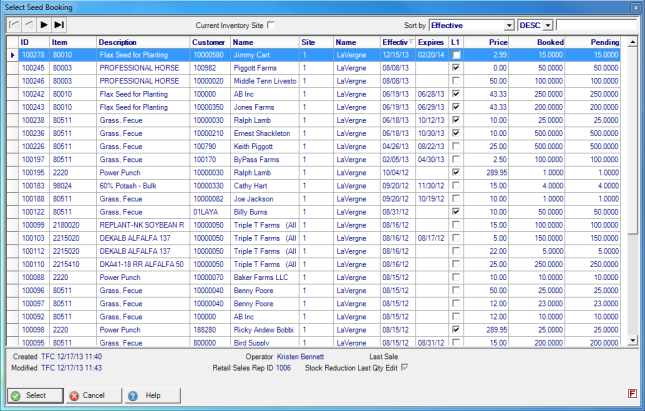
Search the Select Booking list by selecting any field available in the Sort by: drop down menu located in the upper right corner of the window. Select a sort order of Asc or Desc to re-order the list. Enter a search value in field to the right if needed.
- ID - Booking ID
- Item - Item ID
- Description - Description of the Item
- Customer ID - Customer ID number.
- Customer Name - Customer Name
- Site - Site ID for the Booking
- Name - Site Name
- Effective - Effective Date of the Booking
- Expires - Expiration Date of the Booking if any
- L1 - Selected if the Booking is set to use the L1 Current Price.
- Price - Agreed upon price if different than the L1 Current Price.
- Booked - The quantity of the item reserved for the Booking.
- Pending - Difference between the Quantity Booked and the Quantity Sold.
Add a Booking
Select the Add button to create a new Booking on the Access Open Bookings window.
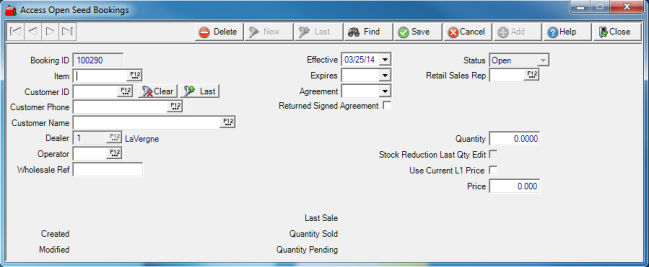
Booking ID is a system generated number.
Select the Item by entering the Item ID or select F12 to search and select. One item can be selected per booking.
Select a Customer for the Booking by searching by
- Customer ID or select F12 to search. Select Last to retrieve the last customer selected.
- Customer Phone - If a Customer ID has been selected, this field populates with the Customer Phone. Search for a Customer in this field by entering the phone number or select F12 to search.
- Customer Name - If a Customer ID has been selected, this field populates with the Customer Name. Search for a Customer in this field by entering the Customer Name or select F12 to search.
Inventory Site is the site ID will automatically populate but can be changed. Enter the Site ID or select F12 to search.
Enter the Operator ID of who is creating the booking.
Provide the Wholesale Ref, Wholesale Reference, number if available.
The Effective Date of the Booking defaults to the current date. Click into the field and enter the Effective Date or select the drop down menu to select.
Select Expires an Expiration Date for this Booking by clicking into the field and enter or select the drop down menu and select a date. This is not a required field.
Choose an Agreement date if separate from the Effective Date. Click into the field and enter the Effective Date or select the drop down menu to select.
Click the Returned Signed Agreement checkbox if a signed agreement is required for the booking.
Status defaults to Open and can not be changed on this screen.
Enter the Quantity of the item reserved for the Booking.
Select Use Current L1 price if this Booking should use the Current L1 item price at time of purchase.
Use the Price field to enter the price of the item being booked which populates automatically when the Booking is selected.
Select Save to create a new Booking.
Once the Booking is saved, the following fields are populated.
Created - Username, Date and Time the Booking was saved.
Modified - Username, Date and Time the Booking was edited and saved.
Last Sale section
Quantity Sold - Up to date quantity of the booked Item Sold.
Quantity Pending - Difference between the Quantity Booked and the Quantity Sold.